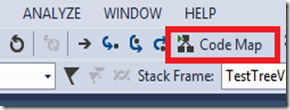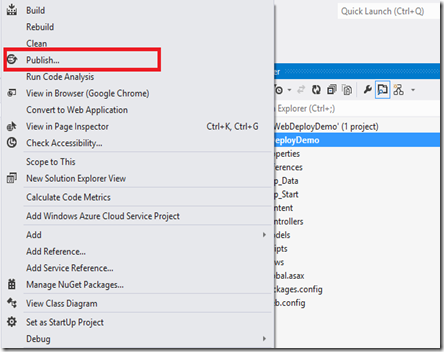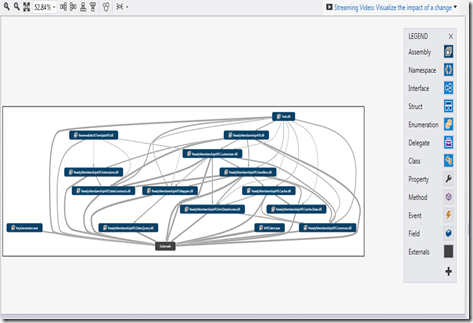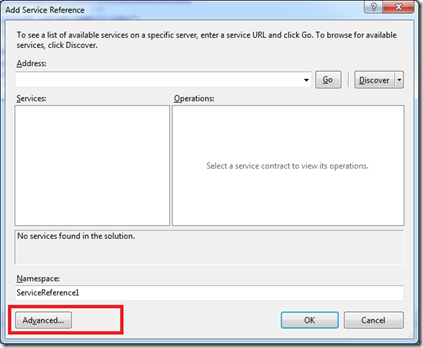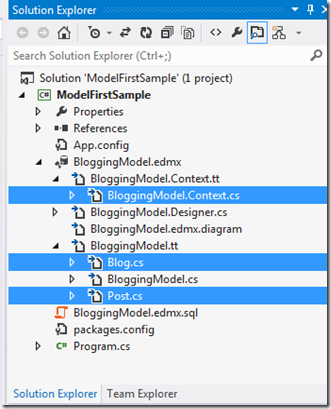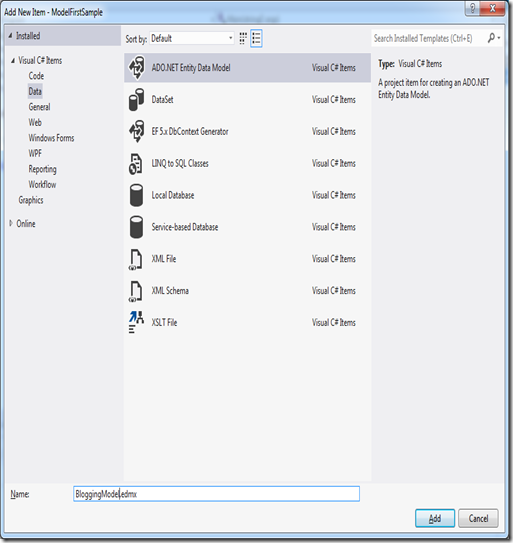What’s new in code Editor in VS 2013
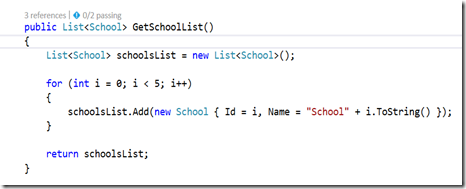
VS 2013 has came up with some very handy tools in the code editor. Let’s see some of those in detail. CodeLens CodeLens allows you to find details about your code without leaving your code editor. This will give you details on top of your class or method as below. In the image above you can see two details on top of the method. References This will give you the details on the other methods which reference this method. If you click on the references it will show you the details of the references & you can click on them & go to the actual code. Once you navigate to the reference code & if you want to come back to the code which you were working on, you can use the back button in tools. 2. Unit Test Status This shows you the status of the unit tests written for the given method. If you click on that you can see more details. Also you can run the tests with in the popup in the ed