Point in Time Restore in Azure SQL Database
With new Basic, Standard and Premium Service Tiers , you get the new improved facility of “Point in Time Restore”. Which is, it provides you zero-cost automatic backup system. You only incur additional cost if you use the restore capability. The new database created by restore is charged at normal database rates. Together, the automated backup system and point-in-time restore provide a zero-cost, zero-admin way to protect databases from accidental corruption or deletion, whatever the cause.
Period that backups retain will based on the service tier.
Basic Tier :- 7 Days
Standard Tier :- 14 Days
Premium Tier :- 35 Days
Restoring a Live Database to a Point in Time
Using Azure management portal you can easily. Go to the Database which you want to restore. Then Click on the “Restore” Button in the bottom bar.
You will be prompted for a new database name and offered a slider control to pick the restore point within the retention period. Alternatively, you can manually enter the date and time to the nearest minute. Once you confirm the action, the database will be restored.
After you confirmed your new database will be create in with the given name in the same database sever.The time taken to restore the database depends on many factors, including the size of the database, the time point selected, and the amount of activity that needs to be replayed to reconstruct the state at the selected point. For a very large and/or active database restore may take several hours.
Restoring a Deleted Database
If you want to restore a deleted database which is using Basic, Standard or Premium service tier , You are given the facility of restoring it to the point which it has been deleted. To restore go to SQL databases tab in Management portal and go to deleted databases. There you can see a list of databases which has been deleted.
Select the database you want to restore then click on the restore button at the bottom. Then you will get the following window which you can type a name for the database and restore the backup for a new database
Hope this helps.
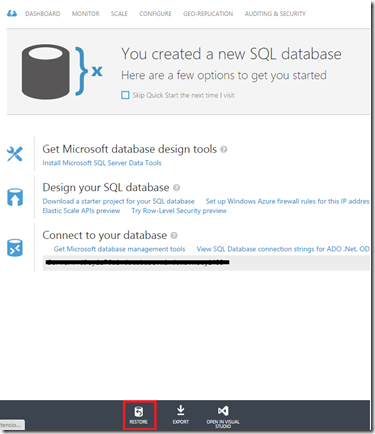
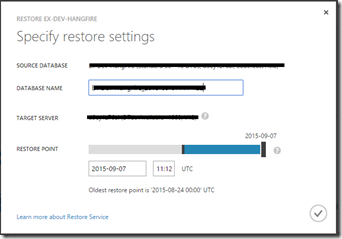
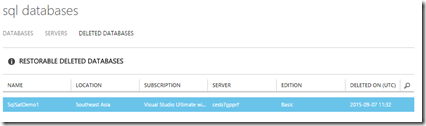




Comments
Post a Comment