IntelliTrace On Production
Now you can use IntelliTrace Collector create IntelliTrace logs in your production environment where you don’t have visual studio Installed .
Collector supports the following Apps
- ASP.NET Web apps hosted on Internet Information Services (IIS) version 7.0, 7.5, and 8.0
- SharePoint 2010 and SharePoint 2013 applications
- Managed desktop apps (.exe files)
Lets see step by step now we can set up this in the production environment.
Step 1: Install Collector
1. In your server create a Folder. ex: C:\IntelliTraceCollector
2. Download the collector from Microsoft download center. Click Here
3. Copy the IntelliTraceCollector.exe to the folder created & run the IntelliTraceCollector.exe.
4. Then expand IntelliTraceCollection.cab
I. Open windows command prompt as an administrator
II. Go to collector directory. ex: cd C:\IntelliTraceCollector
III. Run the following Command : “expand /f:* IntelliTraceCollection.cab .”
Step 2: Set Permission to collector Directory
Run the following command in the windows command prompt
icacls "C:\IntelliTraceCollector" /grant " <Domain\UserID> ":F
Step 3: Set Permission to collector Trace File Directory
I. Create a folder in you server which will create the trace files . ex: C:\IntelliTraceLog
II. Run the following command in the windows command prompt
icacls "C:\IntelliTraceLog" /grant "IIS APPPOOL\<app pool name>":F
Step 4: Set Permission to App Pool
Run the following command in the windows command prompt
icacls "C:\IntelliTraceCollector" /grant "IIS APPPOOL\<app pool name>":RX
Step 5: Import Intellitrace Powershell dll
I. Open windows power shell command prompt
II. Load the folder in your server which collector is installed
cd C:\IntelliTraceCollector
III. The import the dll by running the following command
Import-Module C:\IntelliTraceCollector\Microsoft.VisualStudio.IntelliTrace.PowerShell.dll
Step 6: Start IntelliTrace Collector
- For Web applications & SharePoint Application
Run the following command in PowerShell command prompt
Start-IntelliTraceCollection "<app pool>" "C:\IntelliTraceCollector\collection_plan.ASP.NET.default.xml" "C:\IntelliTraceLog"
- For Managed Applications
Run the following command in PowerShell command prompt
C:\IntelliTraceCollector\IntelliTraceSC.exe launch /cp:"C:\IntelliTraceCollector\collection_plan.ASP.NET.default.xml" /f:"C:\IntelliTraceLog\MyApp.itrace" "C:\MyApp\MyApp.exe"
Now you Intellitrace will collect the data for you in you production environment. once you run you application trace file will be created in the log files folder which we created. copy that file in to developer machine, open it in visual studio & see where the issue is. When you open the trace file you will see something like below. So you can easily find where the issue is.
You can select any data row then the trace will point you to your code as below.
Which provides you rich debugger information in your production environment.
Happy Debugging !!!!!
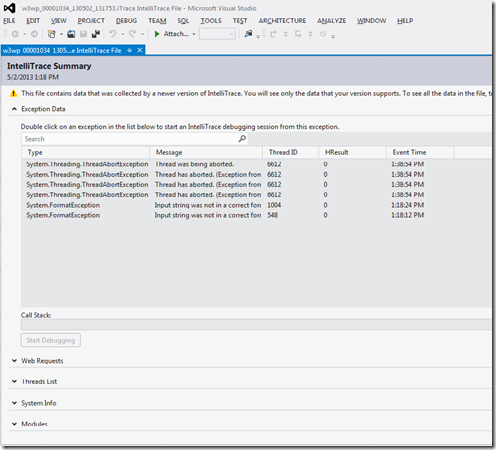
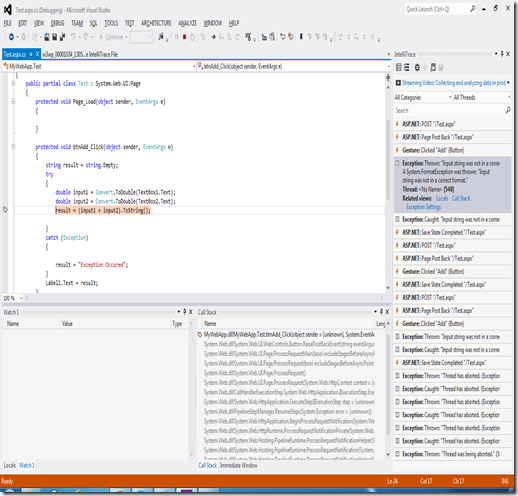
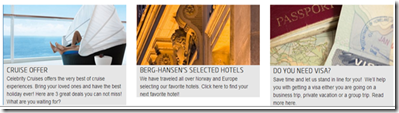
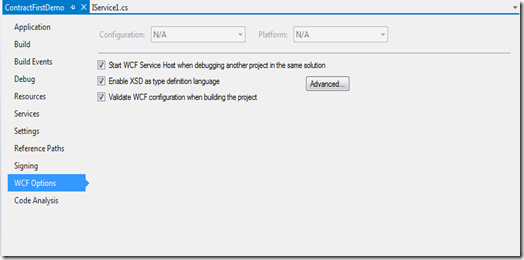
hi, thank yo for the blog.. I am stucking at step 5,
ReplyDeleteAlthough I am using IIS 7 PS gives the error:
PS : Start-IntelliTraceCollection "ASP.NET v4.0" "C:\IntelliTraceCollector\collection_plan.ASP.NET.default.xml" "C:\IntelliTraceLog"
The term 'Start-IntelliTraceCollection' is not recogniized as the name of a cmdlet, function, script file, or operable program.
plz guid me..
Thanks
Hi Ruwani,
DeleteThanx for you comment. I have missed one step. you have to follow the following step before starting the collector. I have updated the post as well. Thank you for pointing out.
I. Open windows power shell command prompt
II. Load the folder in your server which collector is installed
cd C:\IntelliTraceCollector
III. The import the dll by running the following command
Import-Module C:\IntelliTraceCollector\Microsoft.VisualStudio.IntelliTrace.PowerShell.dll